本帖最后由 天空★下着沙 于 2011-12-17 09:47 编辑
Menu:
主菜單:
The menu runs across the top of the
screen, above the toolbar. Clicking on an
item in the menu expands the menu to
reveal additional options.
主菜單運作在橫跨整個屏幕的頂部,就在工具欄的正上方.
在菜單的某個項目上單擊以便擴展菜單來顯示附加選項

Themes:
主題:
You can choose from a range of
themes to customize the look and feel of
the controls in Starry Night. Also known
as skins, a theme alters the appearance of
the Toolbar and side panes. To choose a
theme, select Options->Theme from the
main menu.
您可以從一系列的主題中選擇以便自定義Starry Night 中控件的視覺效果
主題(也被稱為皮膚)可以改變工具欄與側邊窗格的外觀
通過從主菜單選擇"Options->Theme"來為軟件界面選定一個主題
(重要:當使用netbook運行Starry Night雙開兩個以上檔案切換時不能正常顯示星空,這時反覆讓該檔案在最大化(非全螢幕)與最小化之間切換即可正常顯示星空)
Button Bar (Windows only):
按鈕欄(僅限Windows)
On Windows, the button bar provides an
additional set of controls. The button bar is
located under the menu, just above the
toolbar. It contains a set of buttons for
some of the most commonly used
functions in the program. Point the cursor
at one of the buttons, and a text tip will
pop up that describes the button’s function
在Windows中,按鈕欄提了一組額外的控件.按鈕欄位於菜單欄的下方,就在工具欄的上面.
它包含了一組具備軟件中一些最常用功能的按鈕.將滑鼠游標指向某個按鈕,會彈出一個描述該按鈕功用的文字題示
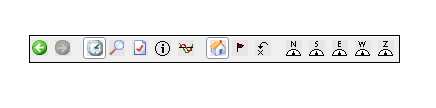
Tip: You can hide the button bar at any
time by selecting View->Hide Buttonbar
in the menu. If you prefer to hide the
button bar, you can still access all of its
controls through the other menus and
tools. You can also turn off the text tips for
the button bar by choosing Preferences
from the File menu (Windows) or the
Starry Night menu (Macintosh), choosing
General from the dropbox in the upper left
corner of the Preferences dialog box, and
unchecking the “Show button help on
scroll over” box.
小提示:您隨時都可以通過選擇在菜單欄中的View->Hide Buttonbar來隱藏按鈕欄;如果您比較喜歡隱藏按鈕欄,
您依然可以通過其他的菜單與工具來存取它(按鈕欄)所有的控件
您也能通過從File菜單中(Windows)或者Starry Night菜單中(Macintosh)選擇Preferences,
然後從Preferences對話框左上角的下拉式列表中選擇General,
並且取消勾選“Show button help on scroll over”方框,來關閉按鈕欄的文字提示
(重要:在Preferences中的任何設定變更後,當前文檔不會立即套用設定,要重新開啟一個文檔,設定才會生效)
|