本帖最后由 天空★下着沙 于 2011-12-17 10:39 编辑
Zooming In On Objects
縮放物體(天體)
Now that you know how to find objects,
you will probably want to know how to
zoom in for close-up views of spectacular
objects such as Saturn and the Andromeda
Galaxy
現在您懂得如何搜尋天體,您可能想了解如何放大以便顯示像土星與仙女座星系等壯觀天體的特寫鏡頭
The amount of sky that you can see is
called the field of view. If it were possible
to see the entire hemisphere of sky that is
above the horizon at any time, you would
have a 180° field of view. Of course, this is
impossible. Including some peripheral
vision, the human eye can see
approximately a 100° field of view. If you
look through binoculars, the area you see
is a much smaller piece of the sky, which
means binoculars have a correspondingly
smaller field of view (usually 5° to 7° ).
Telescopes have an even smaller field of
view than binoculars.
您能見的天區被稱為"視場"(FOV)
如果任何時後都能看見地平線以上整個半球的天空,您會有180度的視場.
當然這是不可能的.包括一些周邊視覺(眼角餘光)在內,人類的肉眼大約能見100度的視野.
如果您通過雙筒望遠鏡觀察,您所見的區域是一片小得多的天空,這意味著雙筒望遠鏡有著相應較小的視場(通常是5度~7度左右)
天文望遠鏡的視場甚至比雙筒望遠鏡更小
Starry Night opens with a 100° field of
view. We call this the normal field of view,
since it approximates a view of the sky
that you would see with your own eyes.
Along the top right corner of the toolbar is
a set of zoom buttons which adjusts your
field of view.
Starry Night軟件打開時的視野為100度,我們稱之為正常視野,因為它接近於您用自己眼睛能看到的天空(大小)
沿著工具欄右上角頂部(分布的)是一組調整您視場(大小)的縮放按鈕
Clicking the (+) zoom
button on the right zooms in
(reduces your field of view), while
clicking the (-) button on the left zooms
out (increases your field of view). Clicking
the left zoom button and holding your
mouse button restores your field of view to 100°. It is important to remember that
when you zoom in on objects, you are not
in fact changing your location. Think of
zooming as looking through a more and
more powerful telescope, while your feet
remain firmly planted.
點擊右邊的(+)按鈕放大(減小您的視場);而點擊左邊的(-)按鈕縮小(增大您的視場)
按下左邊的(-)按鈕不放將恢復您的視野至100度,重要的是必須牢記當您在縮放某物體(天體)時,您並沒有實際改變您的位置
試想"放大"就像通過一個越來越強大的望遠鏡觀看一樣,而您的雙腳仍然牢固於地面

Your exact field of
view is always listed
in the Zoom control of
the toolbar.
您(能調整的)特殊的視野總是列於工具欄的縮放控件裡
(這裡指模擬通過一些目鏡觀看或者整數的視場)
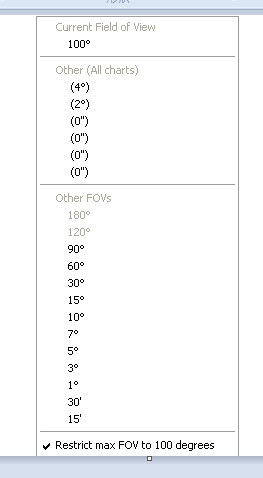
|